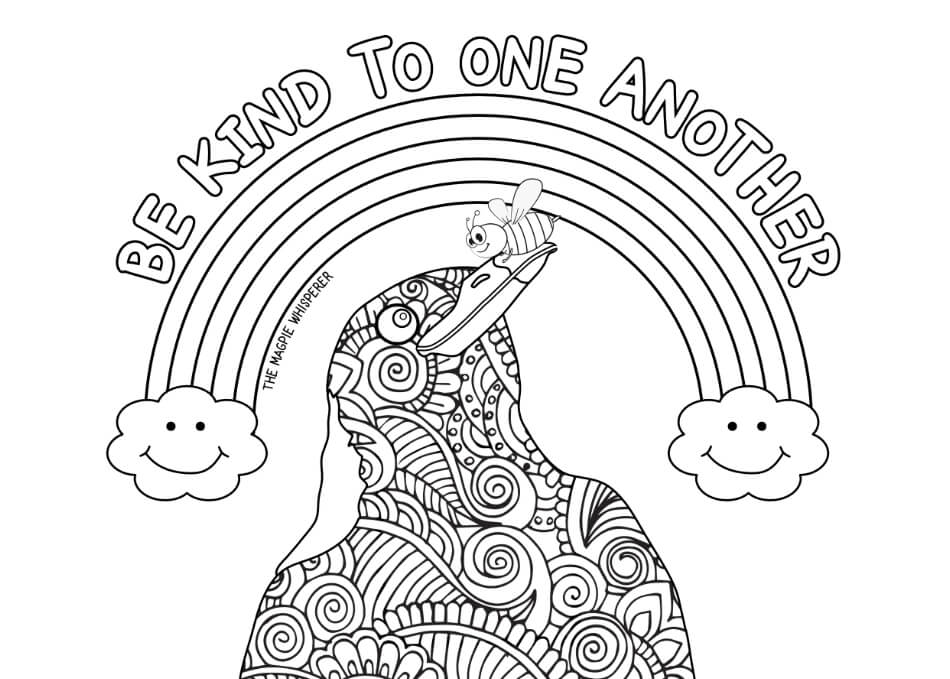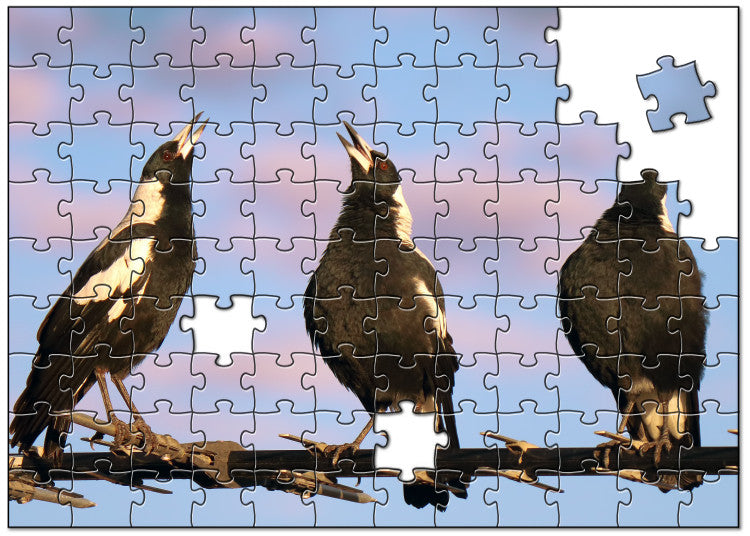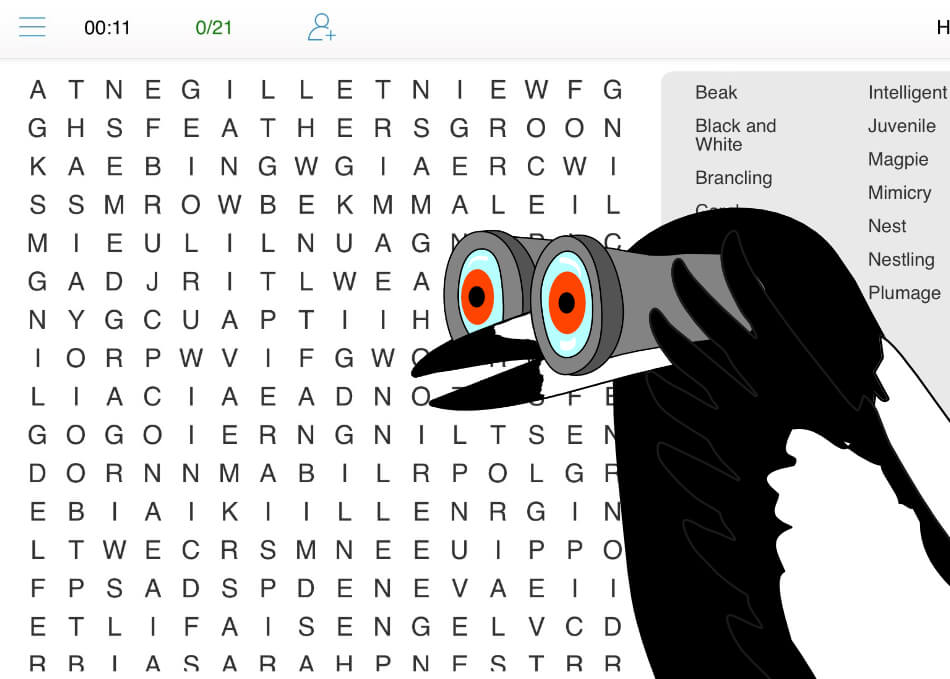Australian Magpie Sounds - Listen or Download for Free
Posted by The Magpie Whisperer on
How to Download to Your Device
How to Set Audio as Ringtone/Alert Tone
If you're not familiar with the technical aspects of setting up a custom ringtone or notification tone on your phone, it can feel daunting. You might need to convert an audio file to a compatible format, transfer it to your device, and navigate through your phone's settings to set it up as your new tone.
But don't let this discourage you from adding some magpie personality to your phone's sounds! If you find the process challenging, consider asking a tech-savvy friend or family member for help. They may be able to guide you through the steps more easily, so you can enjoy your new ringtone or notification tone.
Android Users -
These steps may vary slightly depending on the make and model of your device or the version of the Android operating system you are using. However, the general process is as follows:
- Open the Settings app on your Android phone.
- Look for the Sound & vibration or Sound settings option.
- Select Phone ringtone or Ringtone, or Default Notification Sound.
- If you don't see the desired ringtone, tap the + (plus) button or Add option to add a new ringtone.
- Browse your device's storage to locate the audio file you want to use as your ringtone.
- Select the file and then tap Save or Set as default to set the ringtone.
For more information, please refer to this external website.
iPhone Users -
Please refer to this external website.